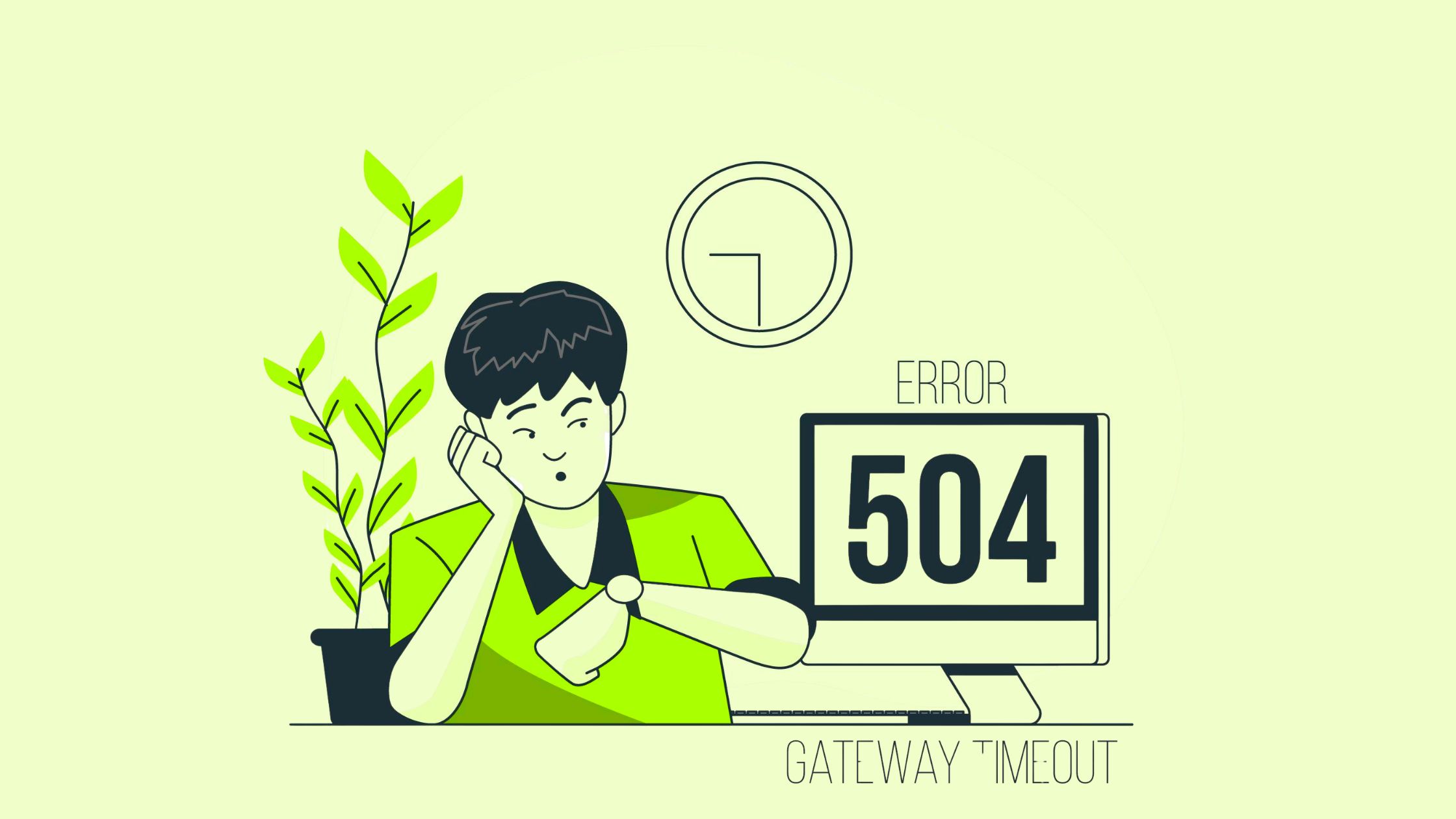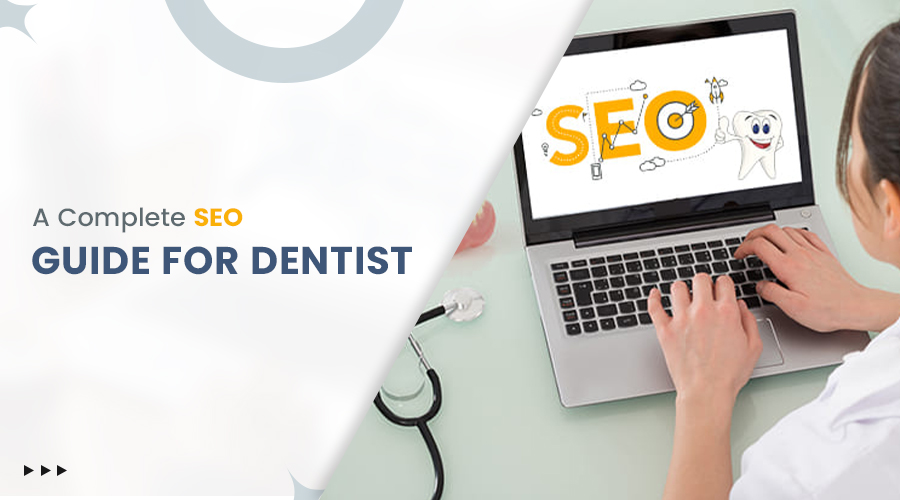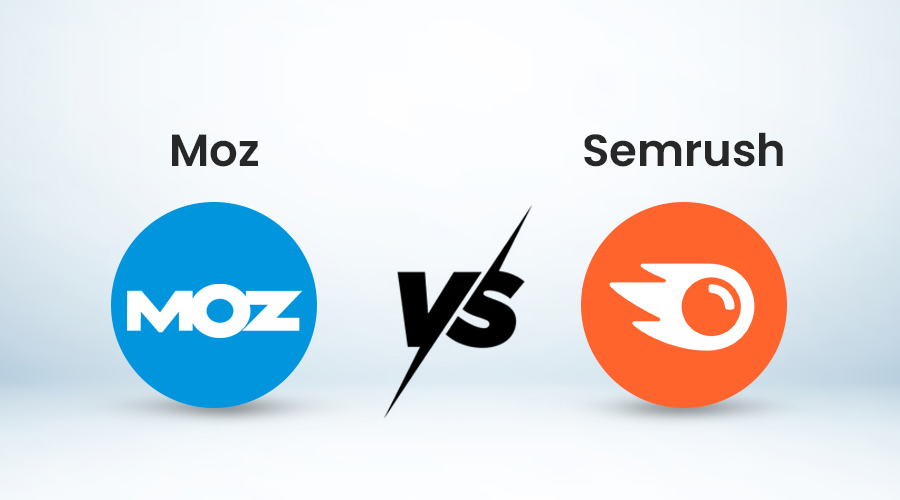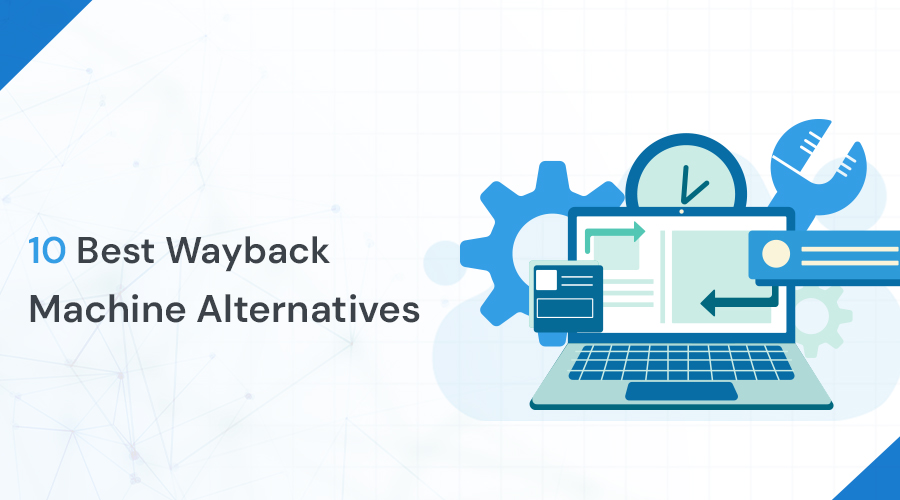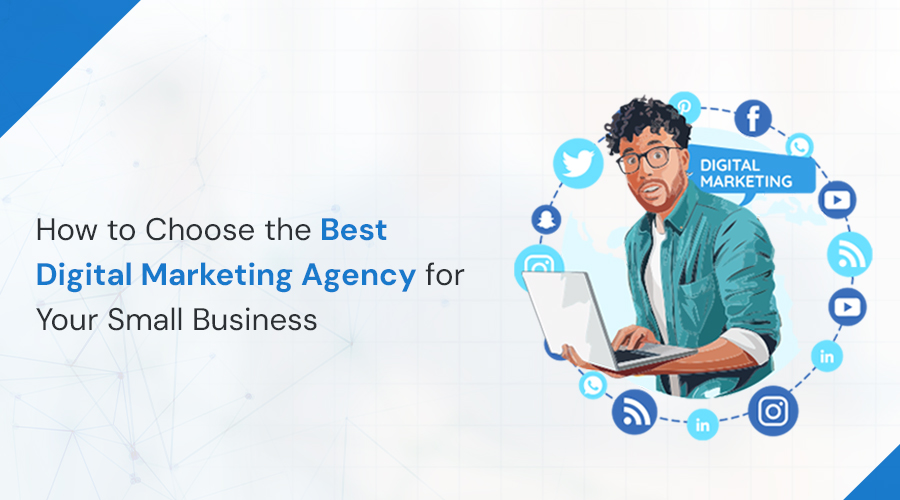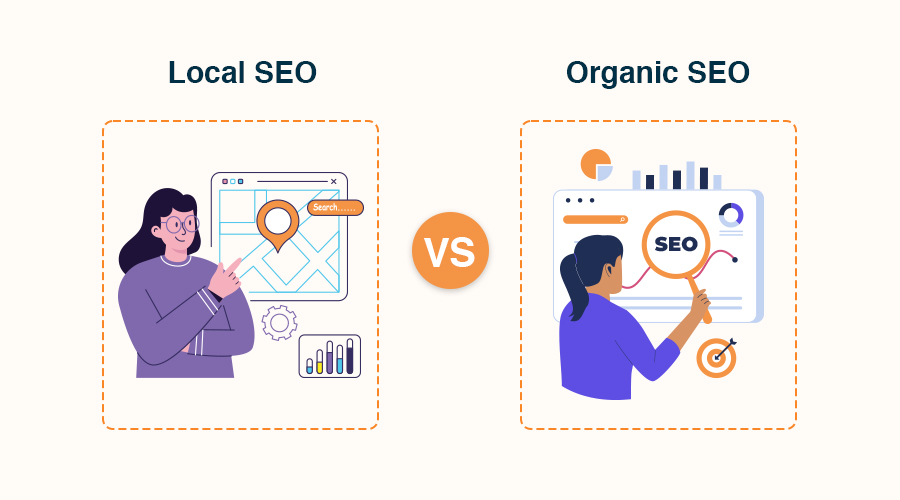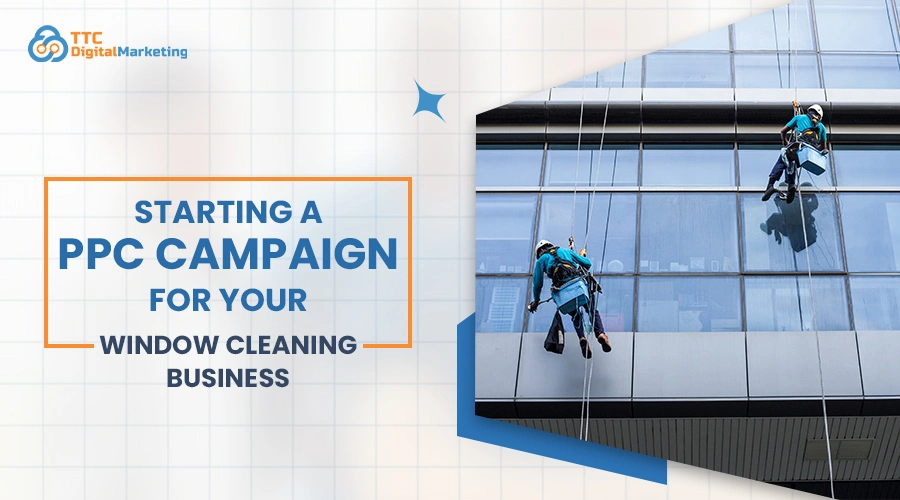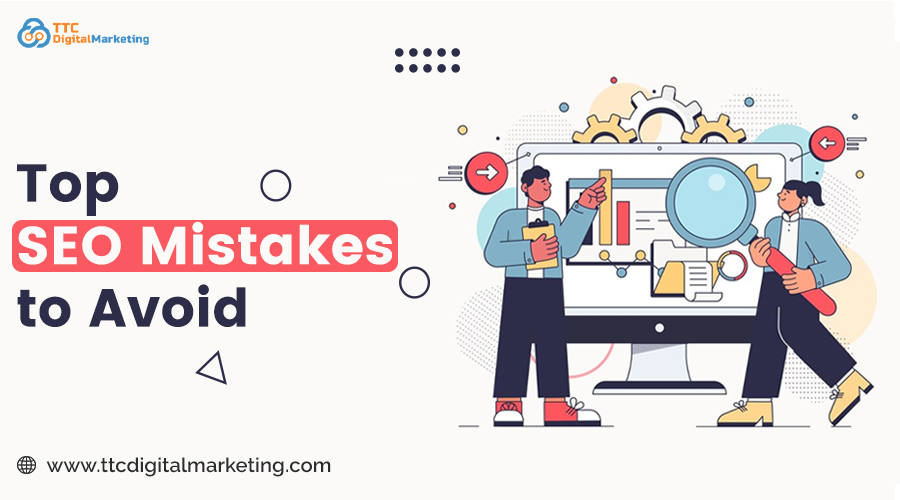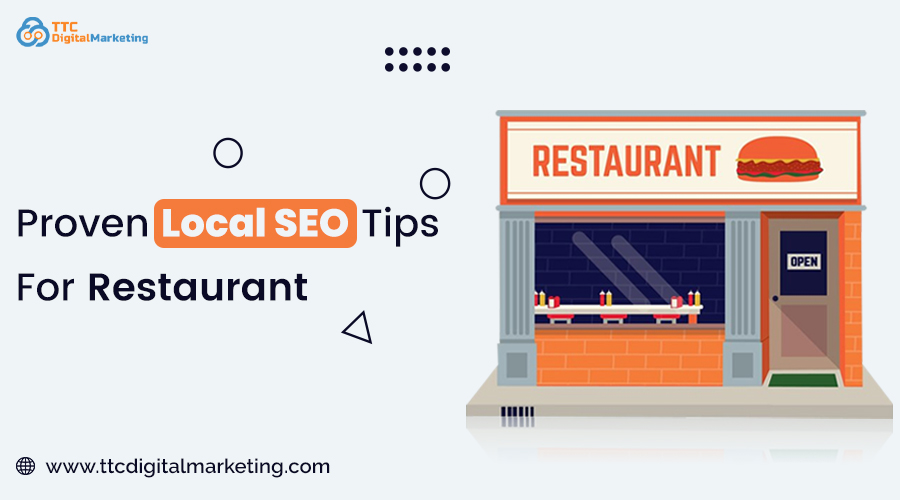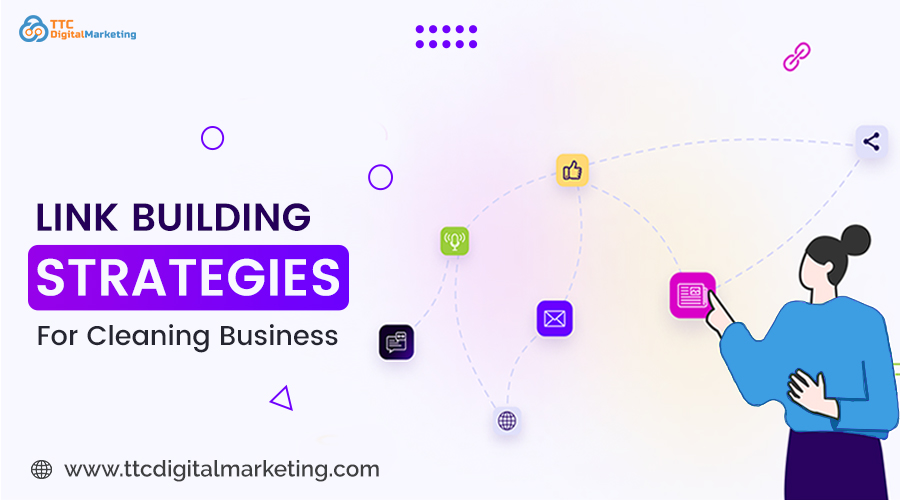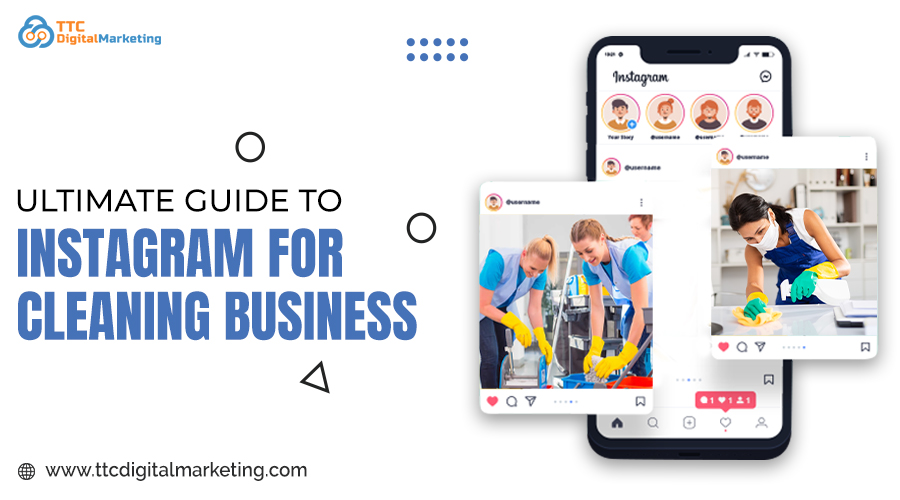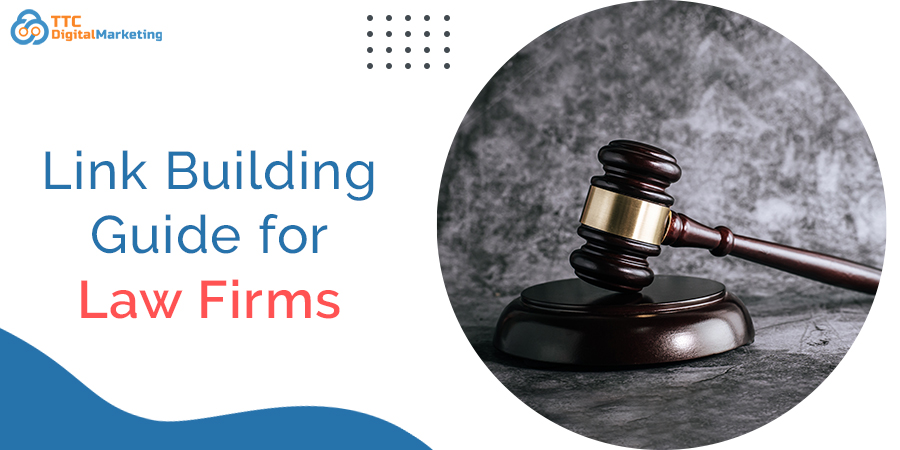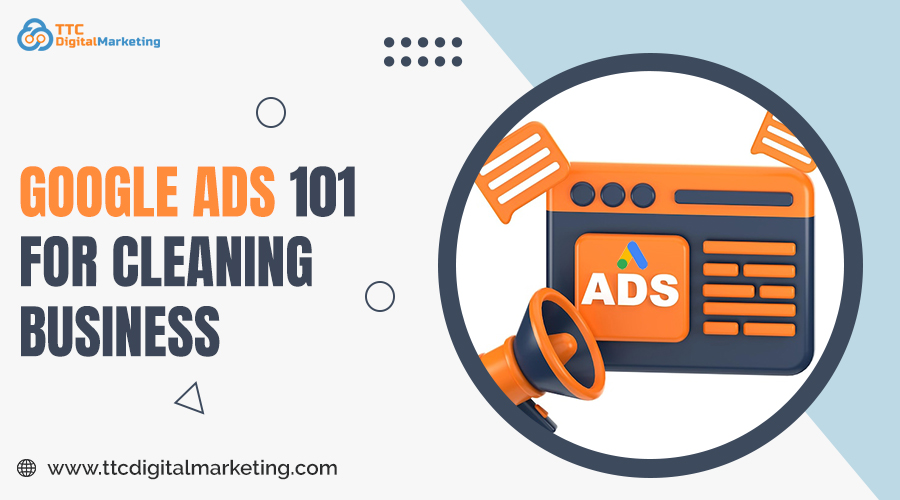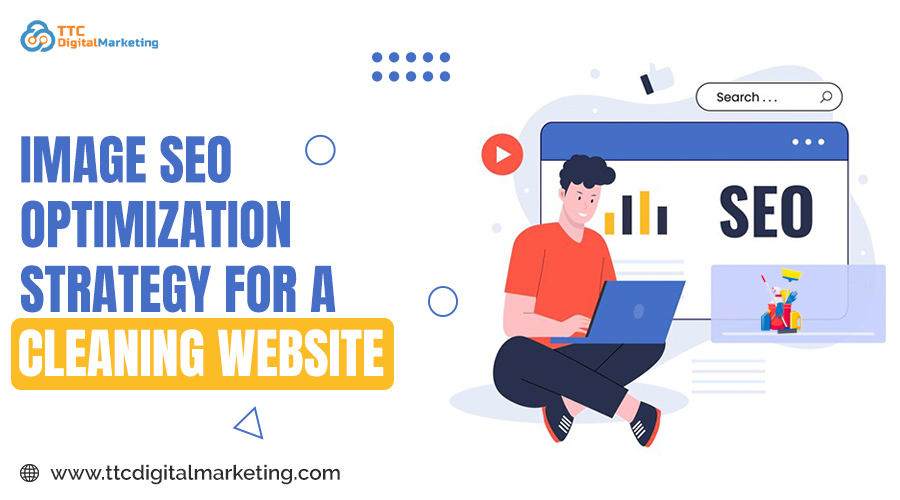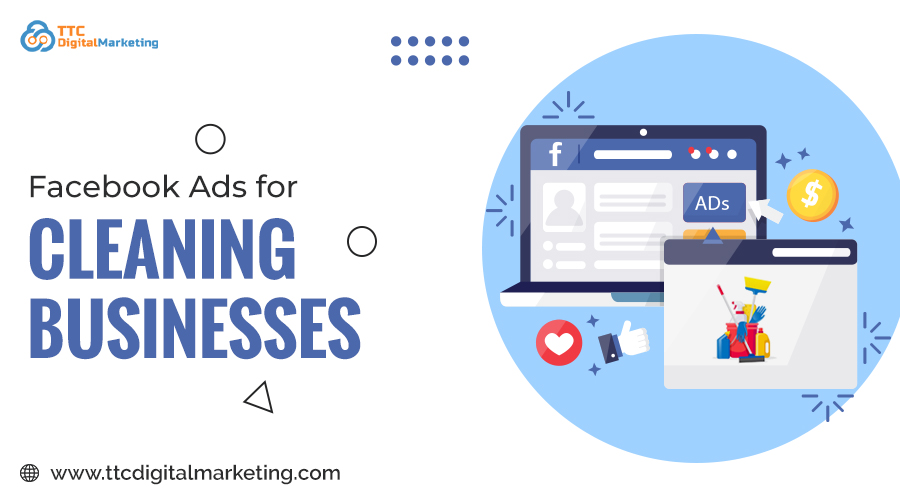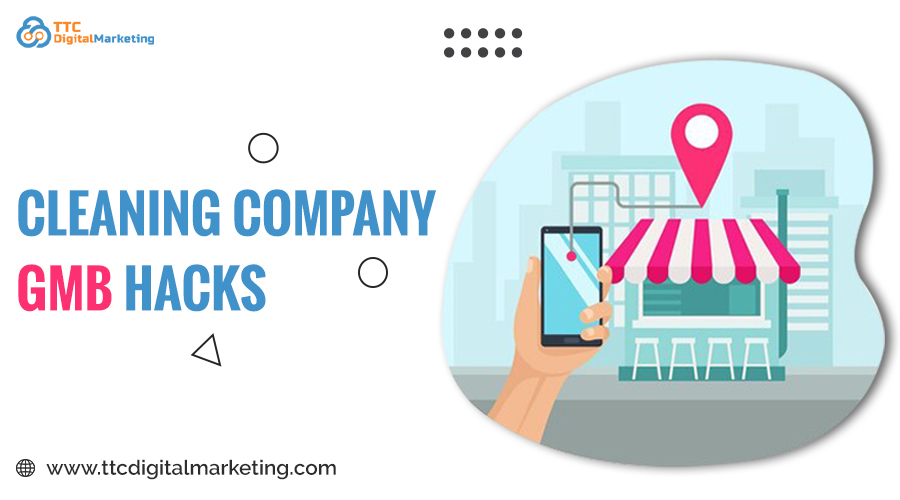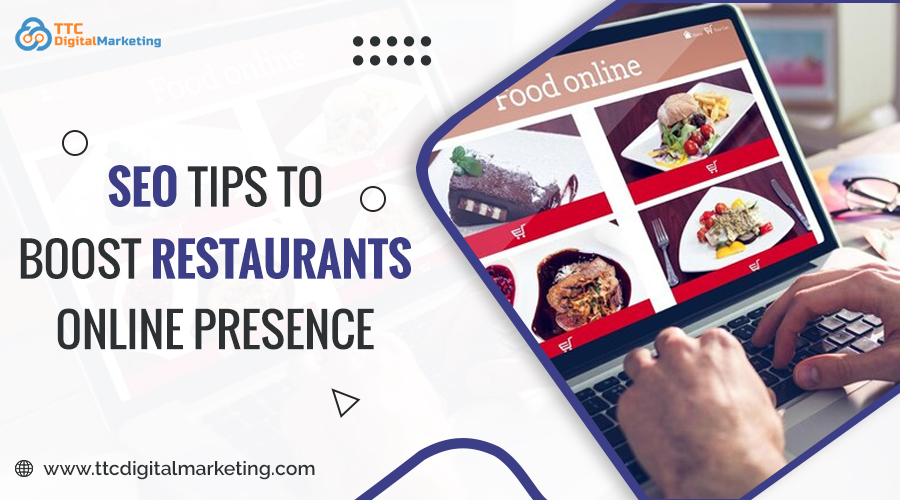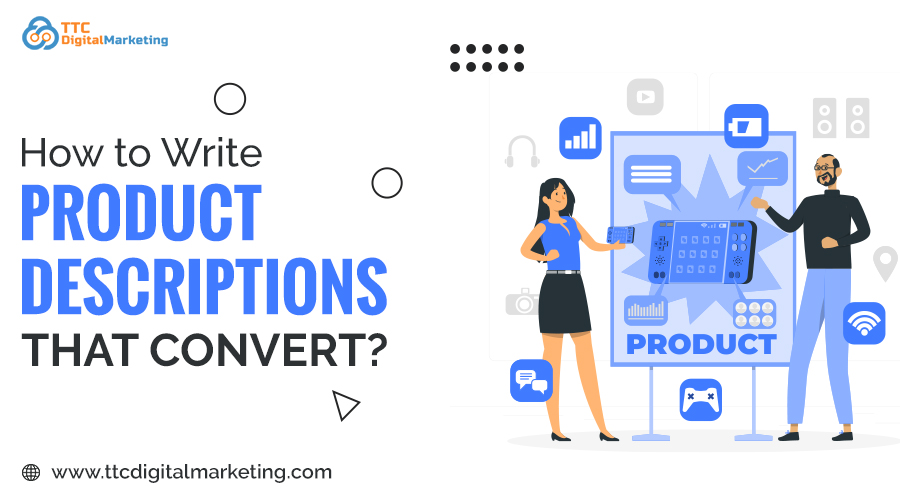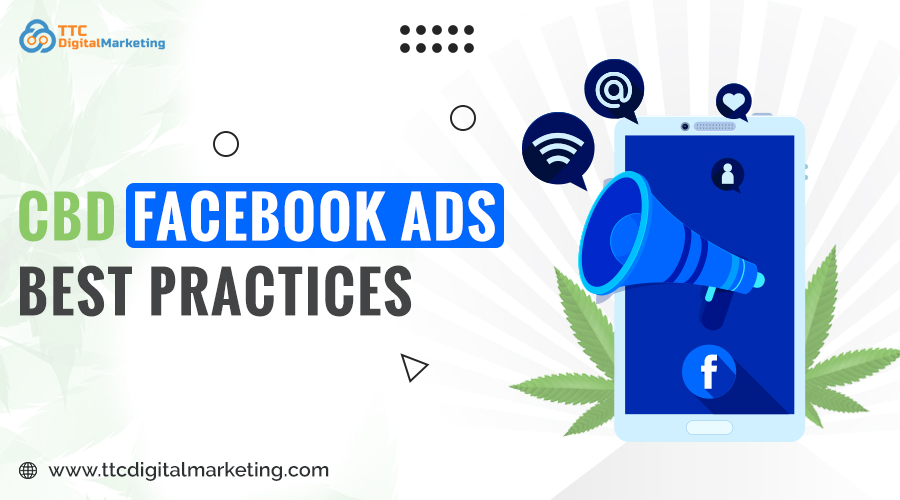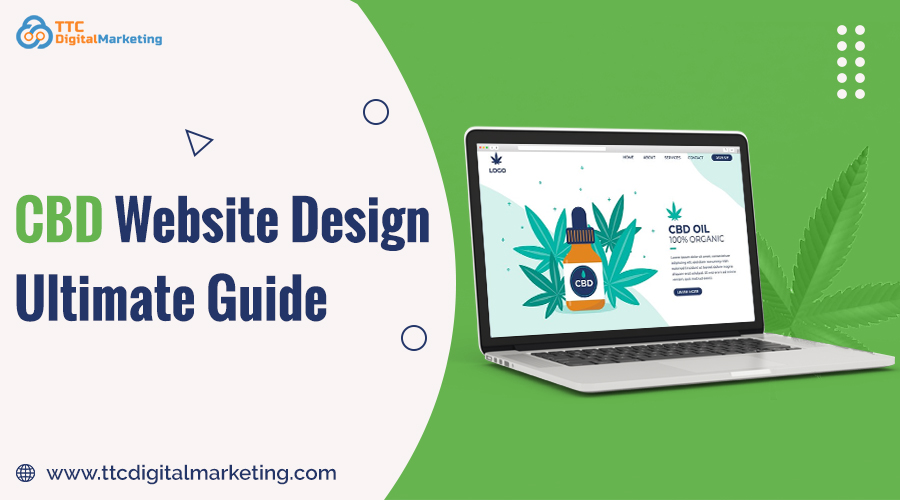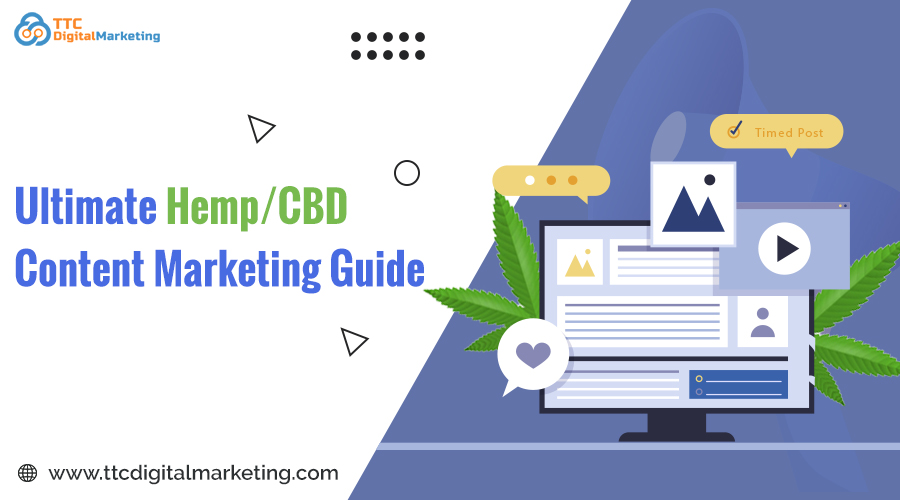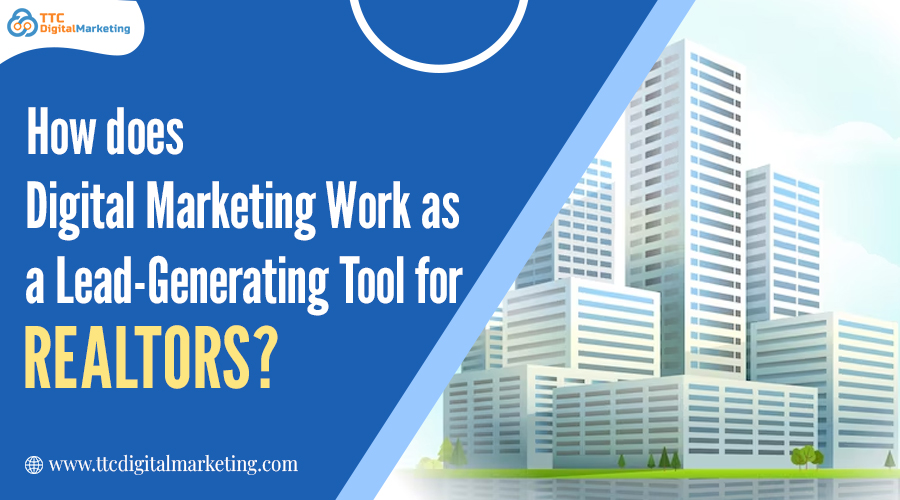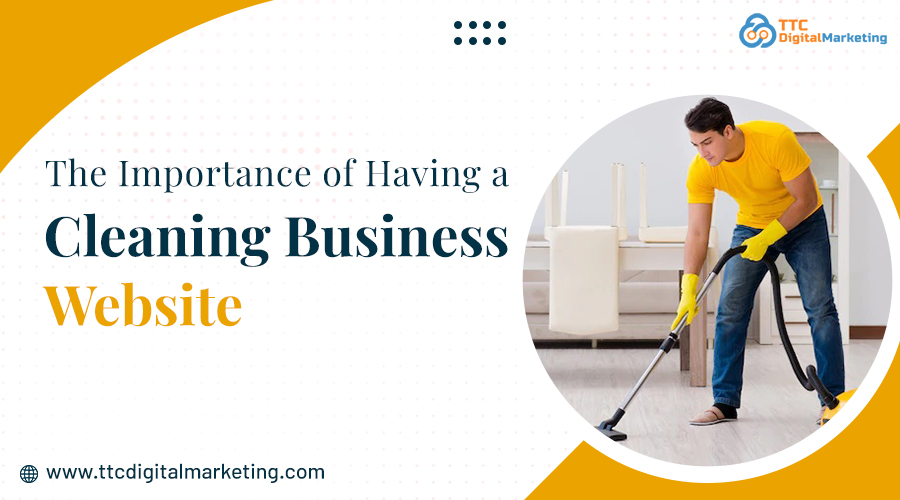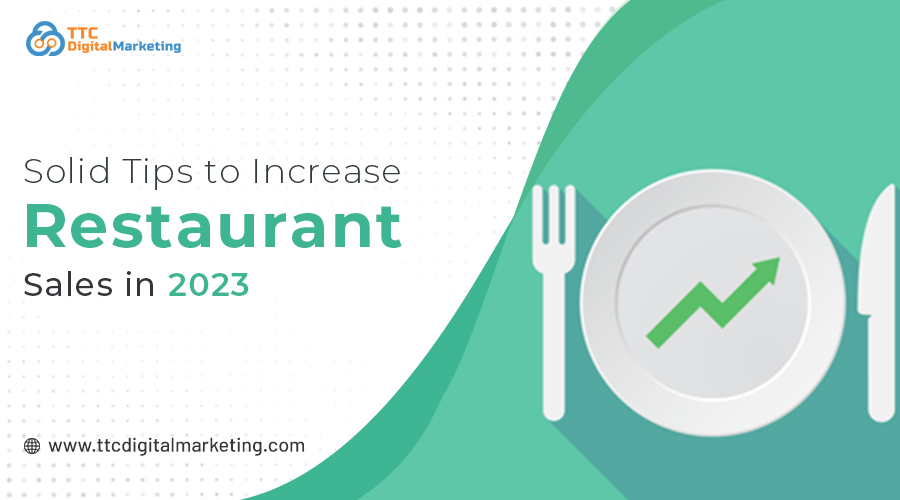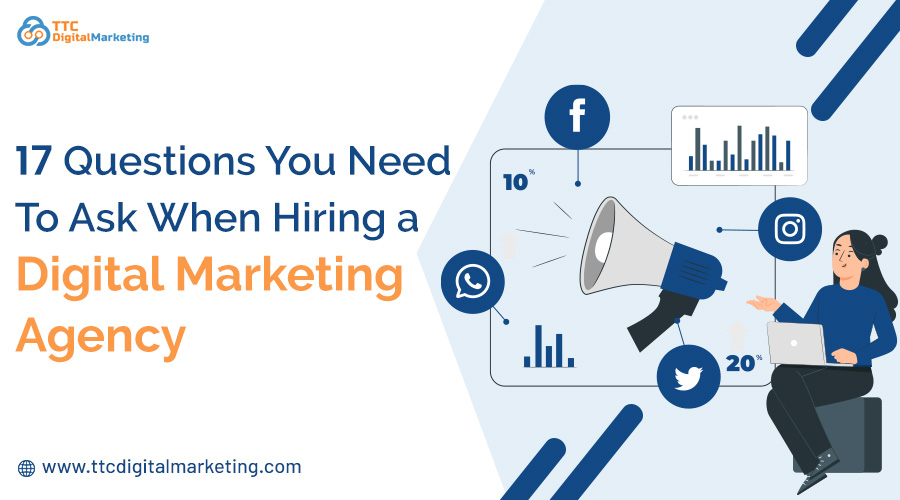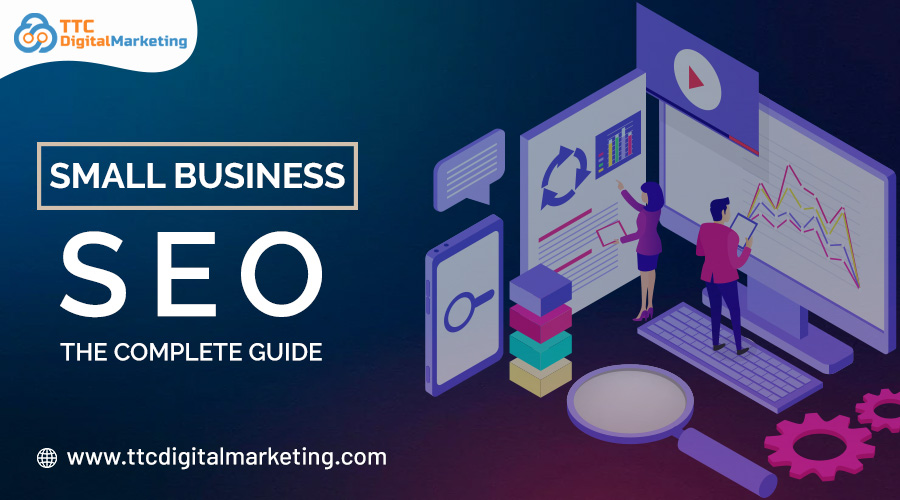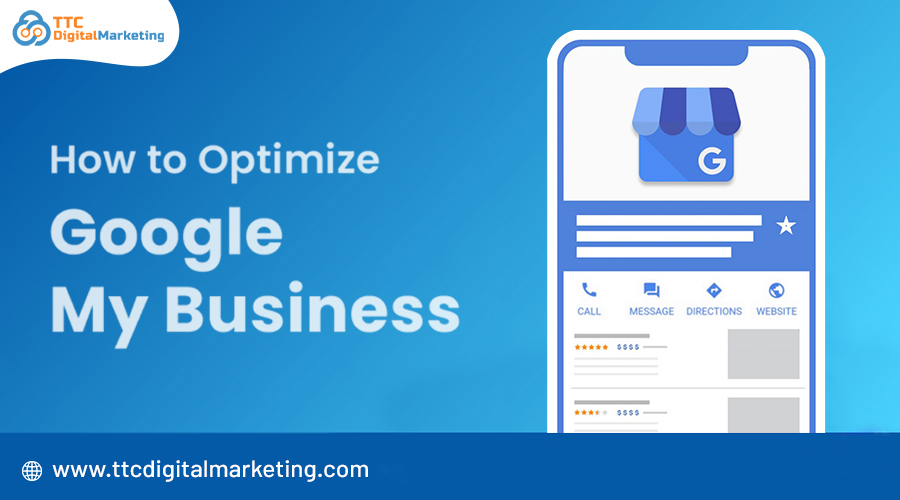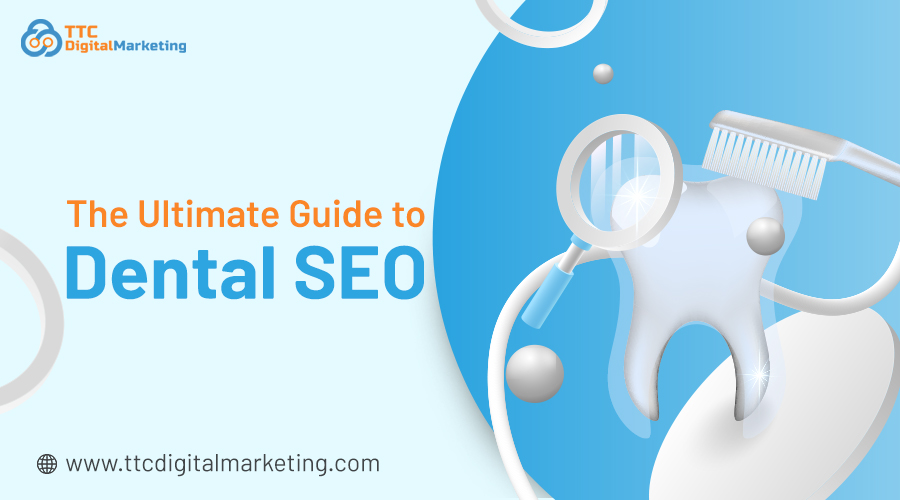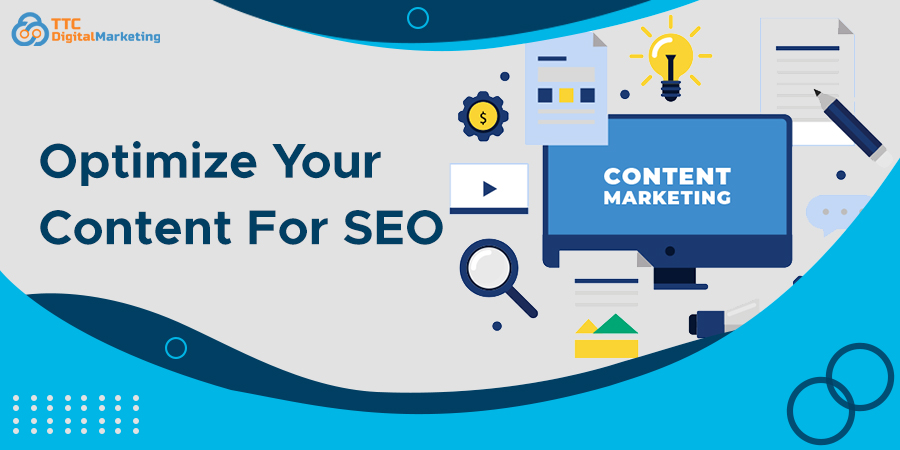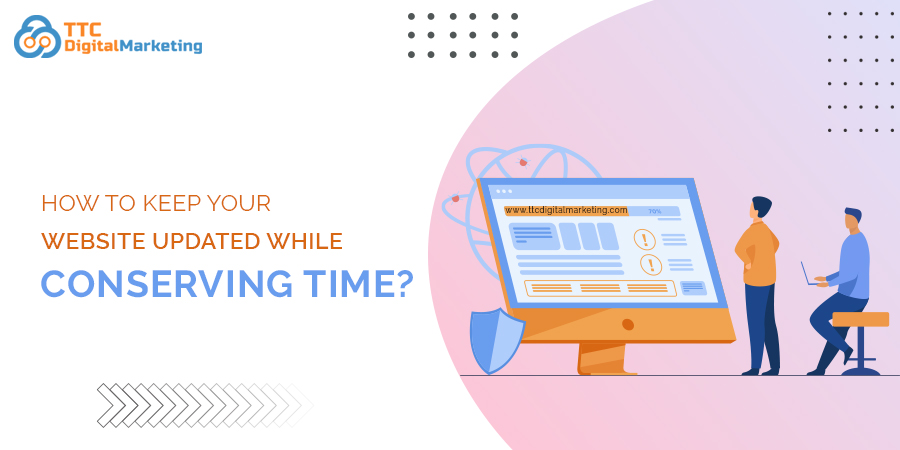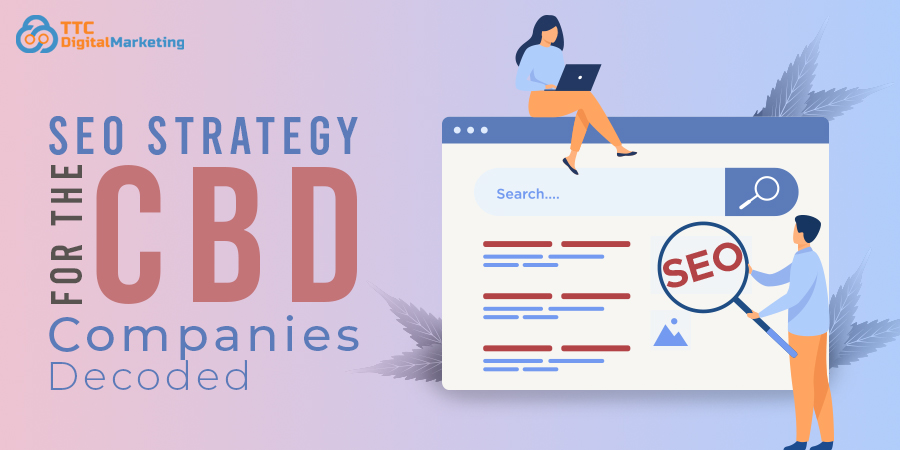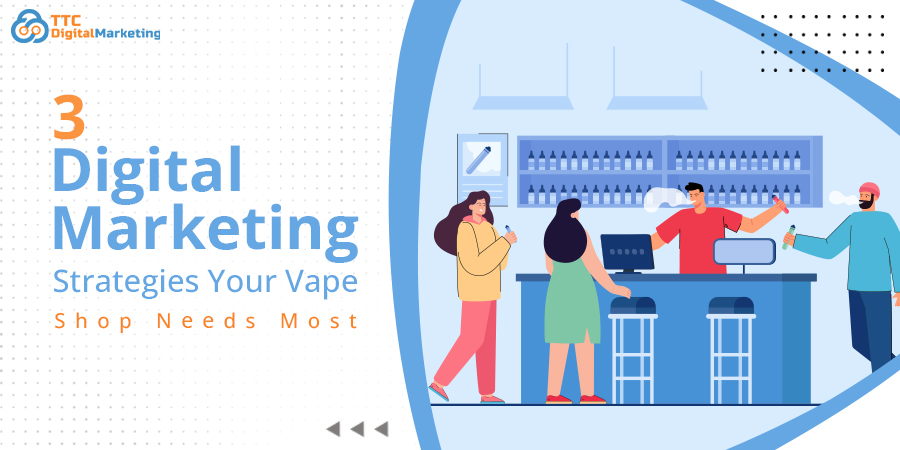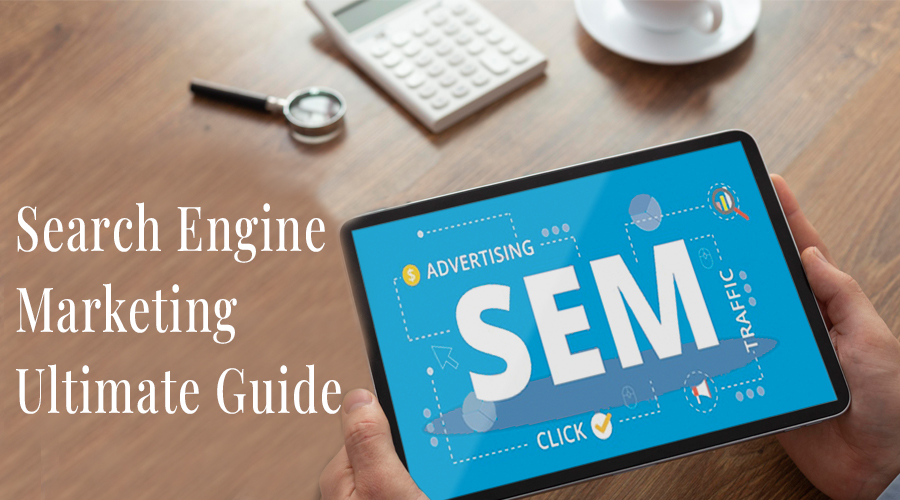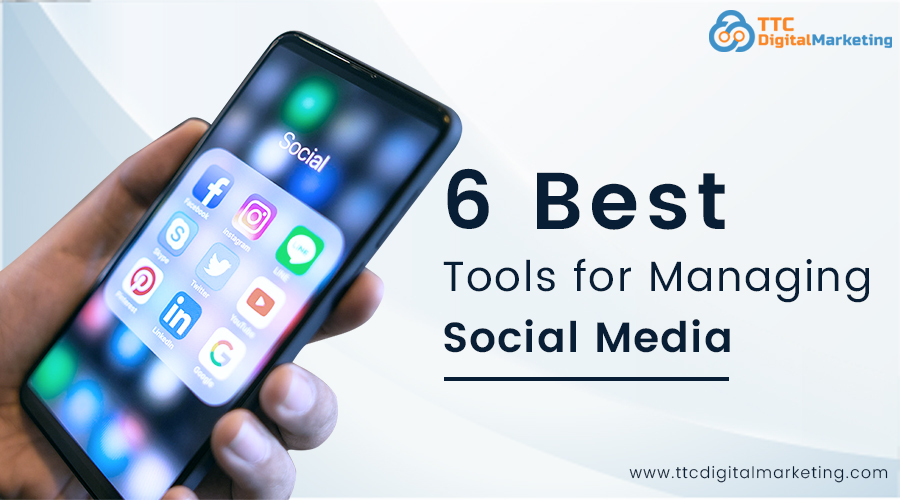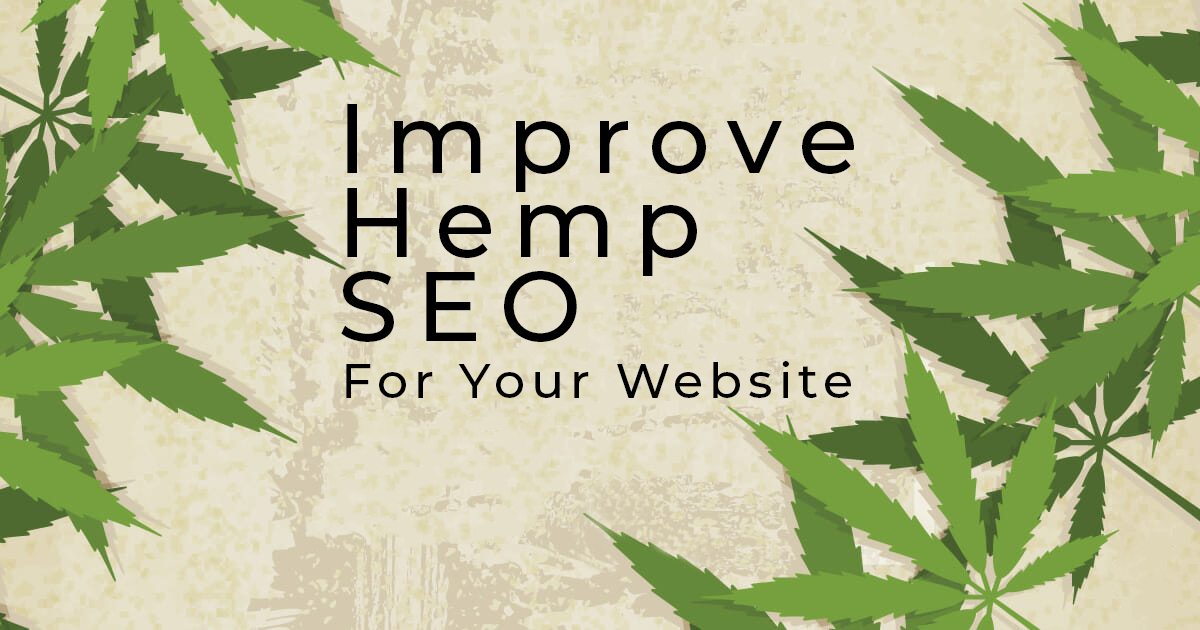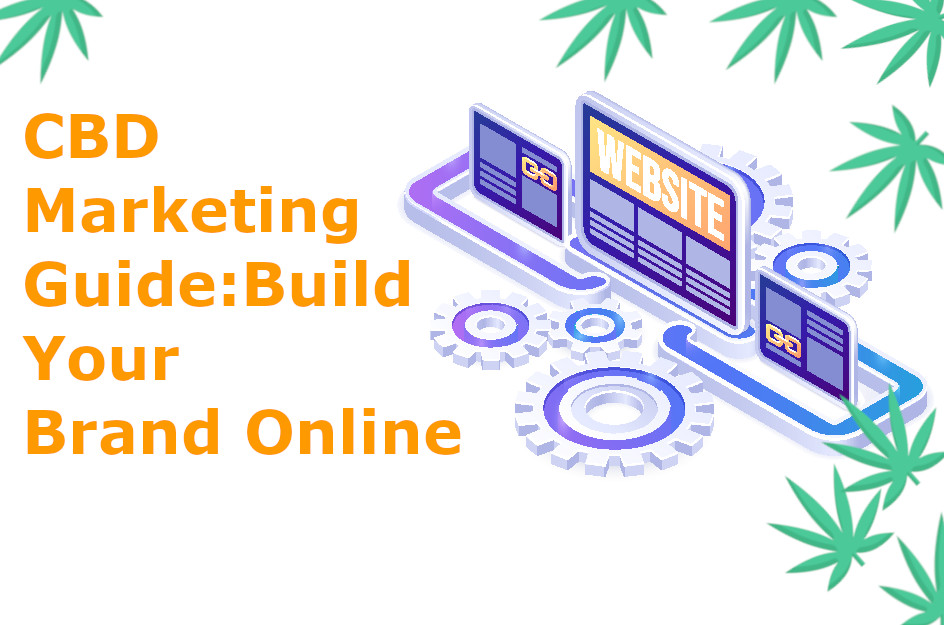Hey there! Have you ever tried to visit a website only to be stopped by a 504 gateway time out error? It can be frustrating, especially when you’re trying to access important information or run your own website.
Is this right? This error matters because it can affect your website’s usability. Such hassles often frustrate visitors and even impact your business’s online reputation if they happen frequently.
Understanding why it happens and how to fix it is essential for website owners.
In this blog, we will break down the causes of the 504 error, provide a step-by-step guide to fixes, and offer tips to prevent it in the future.
Key Take Away
- A 504 Gateway Timeout occurs when a server fails to respond in time. It happens often due to server connectivity issues.
- Both server-side problems and website-side issues can trigger a 504 error. Inspect both areas for a complete fix.
- Steps like refreshing the page, clearing DNS cache, and rebooting network devices can often resolve the issue without complex interventions.
- Regular maintenance, optimized website code, reliable hosting, properly configured firewalls, and monitoring server health can prevent 504 errors and improve website performance and user experience.
What is a 504 Gateway Time Out Error?
A 504 gateway timeout error happens when an upstream server-the server that hosts the website you are visiting– fails to respond in time to a request from another server, known as a proxy or gateway.
So, what is 504 error? In simple terms, it happens when one server is waiting too long for another server to answer, and the request times out.
This error is part of the 500-level group of HTTP server errors. It is actually an HTTP status code 504, which indicates a server-side delay.
You might see it displayed in several ways, including: 504 Gateway Timeout, HTTP Error 504, or Gateway Timeout.
What are Some of the Common Types of 504 Gateway Time Out?
Not all 504 errors look the same. Different servers and browsers may display HTTP status code 504 in slightly different variations.
Here are some of the most common types you might encounter:
504 Gateway Time Out:
This message shows when a gateway or proxy doesn’t receive a timely response from the upstream server.
HTTP 504
It’s a simple numeric version, which is equal to the gateway timeout meaning. The code appears in some browsers or developer tools to indicate the same server-side timeout.
Gateway Timeout (504)
It’s a slightly variant message that is often seen on websites on certain hosting providers or with custom error pages.
504 Error – The Server Didn’t Respond in Time
This HTTP status code 504 appears with extra explanations to make it clearer that the upstream server took too long to respond.
The site can’t be reached, or the site took too long to respond, or this page is not working, or the domain took too long to respond
Even though the wording may vary, all these errors point to the same issue: a server failed to respond quickly enough.
What is the Cause of 504 Gateway Timeout Errors?
A 504 Gateway Timeout Error happens when the gateway doesn’t get a quick response from its upstream server. One of the most common HTTP server errors indicates a delay or a block in the connection between servers.
Here are some common reasons why this happens:
Server Connectivity Problems
Sometimes, the server hosting your website struggles to connect to the upstream server, which processes your request. These hassles occur due to network overload, downtime, or a lack of server maintenance. When the connection takes too long, the gateway times out and shows the error.
Spam or DDOS Attack
A 504 error can occur from a DDOS attack, i.e., a Distributed Denial of Service attack. It happens when a sudden surge occurs in abnormal traffic flow to your site. When too many bots crawl your site, the server gets overloaded. This heavy load prevents genuine requests from being processed. And the gateway time out happens.
Firewall Blocking Requests for Configuration Faults
Firewalls are designed to protect your website, but sometimes they’re misconfigured. If a firewall mistakenly blocks legitimate data exchange between servers, it delays the communication. It can cause the 504 gateway timeout issues. Similarly, incorrect network settings can prevent servers from properly communicating.
Website Content Deliver Network
A Content Delivery Network ( CDN) is a group of servers spread across different locations that deliver website content to users faster. It helps reduce load times by serving data from the server closest to the user.
If you use a CDN to speed up your website, the cause of the 504 error problem might lie there.
A misconfigured or overloaded CDN node can fail to pass the request to your main server. When that happens, the gateway timeout can occur.
Errors in Website Code
Sometimes, the issue is within your own website. Faulty scripts, poor API integration, or database queries that run too slowly can delay responses between servers. When the process exceeds the time limit, the gateway times out, and the error happens.
How to Fix 504 Gateway Timeout?
Here are some the following ways to fix 504 gateway timeout errors:
Refreshes the Web Pages
Start with a simple step of refreshing the web pages. If the 504 gateway timeout error is happening because of too much traffic inflow, you can resolve the problem with this hack.
Implement The Changes in Firewall Configurations
Your firewall might be blocking communication between servers. Check your firewall rules and configurations to make sure. You may have set some features mistakenly, which may be filtering out the legitimate requests. Adjust settings or disable the configuration temporarily to allow trusted traffic while maintaining security.
Check out the Plugins
If you are using a CMS like WordPress, a faulty plugin or overloaded database could be the culprit.
If you think a plugin might be causing the 504 error, try turning it off temporarily from your WordPress dashboard. After disabling them, refresh your site to see if it loads correctly. If the site works fine, reactivate each plugin individually to pinpoint the one responsible for the error.
On the other hand, if you suspect a gateway timeout error is occurring due to the damaged database, you can fix it easily. Check out the hardware failures or a server crash.
To fix it, you can use a WordPress database repair plugin or repair the database manually.
Check out The DNS Issue
The 504 error can also happen from DNS (Domain Name System) problems. If you change your website’s IP address, it can also cause servers to fail to connect. Sometimes, DNS changes take time to update everywhere. You might need to wait for the records to fully update.
Another server timeout error solution you can try is to clear your DNS cache or switch to a reliable DNS provider to improve connectivity. You can also use a DNS checker tool to see if your domain has already been updated across the world.
Reboot Your Network Devices
Another very simple yet effective hack you can try to fix the server timeout error is to reboot your network devices. Reboot or restart your router, modem, or any connected network hardware. This can fix temporary connectivity issues between your server and the internet.
Fix the Bugs in the Website Code
As we mentioned, 504 errors can happen from website code. Slow or faulty scripts, API requests, or database queries can delay server responses.
Review your website’s backend code to detect inefficient loops or time-consuming operations. Optimize them for better performance as needed.
Reach Out To Your Hosting Provider
If none of the above steps help, contact your hosting provider or the team responsible for the server management. The issue might be on the server’s end—like server overload or maintenance work—that only your host can fix.
Disable The Site CDN Temporarily
Sometimes, a CDN (Content Delivery Network) may fail to communicate with your main server. Disable it temporarily to check if it’s causing the timeout. Once confirmed, you can re-enable it after fixing the misconfiguration.
Final Thoughts
A 504 Gateway Timeout error can be frustrating, especially when your website suddenly stops responding. However, understanding what causes it—and knowing how to fix it—can save you time and stress.
What you have read in this blog, from checking plugins and firewalls to optimizing your database or reaching out to your hosting provider, every step we have covered will help you narrow down the problem and restore smooth website performance.
Regular maintenance, monitoring server health, and keeping your website code clean can also help prevent these errors.
Looking for expert assistance to fix server problems? We can help you. Book a 30-minute consultation call now with us!
Frequently Asked Questions
How to prevent the 504 gateway timeout?
Some of the best ways to prevent 504 gateway time out are: keep your server optimized, monitor traffic, update plugins and code, use a reliable hosting provider, and properly configure firewalls and CDNs.
How to fix 504 gateway timeout?
Some practical ways to fix a 504 Gateway Timeout include refreshing the page, checking plugins and the database, adjusting firewall settings, clearing the DNS cache, restarting network devices, fixing website code issues, contacting your hosting provider, or temporarily disabling your CDN.